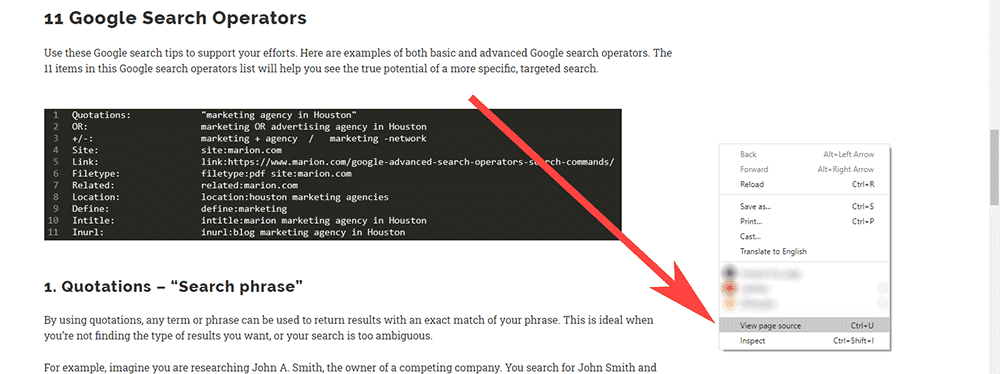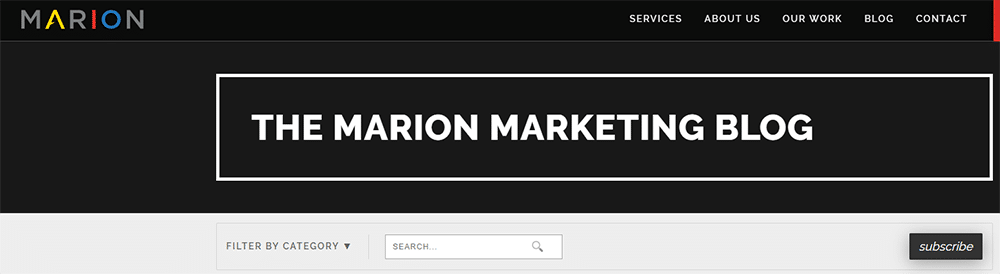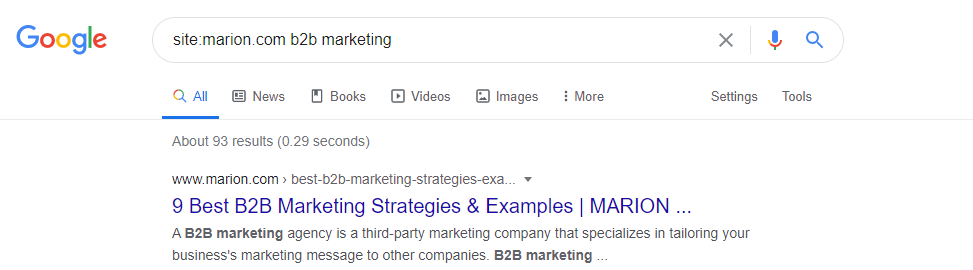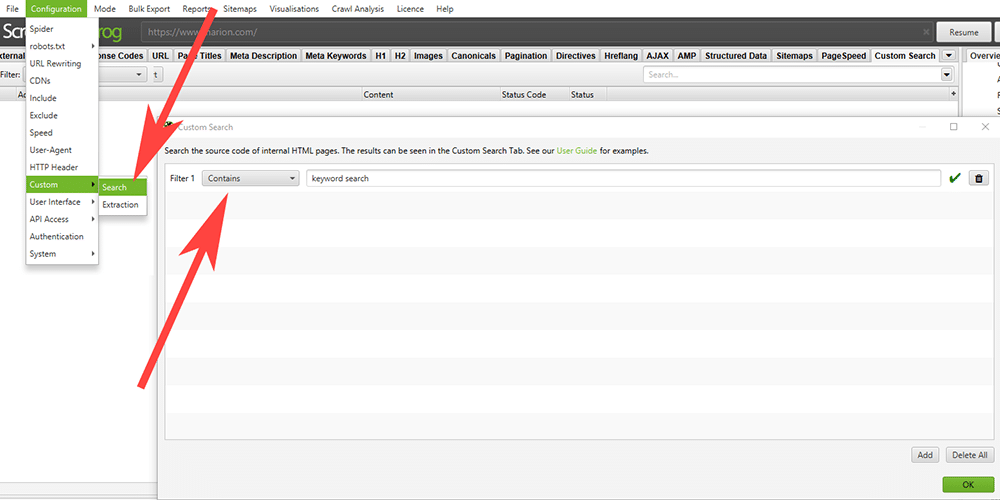If you’re a marketer at an agency or on an in-house marketing team, at one point or another you will need to search within a website for a specific word. Depending on your technical ability, you may not know where to start.
Why You May Need to Search a Site for a Specific Word
There are some very important reasons why you need to learn how to search for keywords on a webpage.
- You’ve acquired a new business/website and need to change the brand name everywhere on the site.
- Your business has moved locations and you need to update it everywhere it’s mentioned.
- You’ve rebranded a popular product and need to update it across your site.
- You suspect another website is infringing on your copyrighted material and need to search their website for it.
- You’ve added a new page to your site and would like to link to it internally from any existing page that mentions the new topic.
Can I Search a Website for a Particular Word?
There are four common methods you can use to search for words on a website. Some of the methods are easy, but others are not. This article will teach you how to search within a website using each of the four techniques.
How to Search Within a Website
Learning how to search for words in a website can be easy. If you have limited technical ability, stick to the first three methods. The fourth method will explore a more difficult option that technical marketers may want to explore.
1. Do a Search and Find
When you need to search within a site for a certain word, use the “Search and Find” keyboard shortcuts on your Mac or PC.
PC: Press CTRL + F
Mac: Press Command + F
You can search the visible HTML on a page by doing a search and find on the standard page. However, there could be expandable fields on the page that wouldn’t get searched in this instance. To do a search of all visible and invisible HTML on a page, right-click on the page and select “View page source.” This will open the source code for your web page. Use your search and find keyboard shortcut on the source code for a more thorough search.
The major downside of learning how to search for keywords on a web page with this method is that you can only search one page at a time. If you’re examining a small website, with 10 pages or less, this technique will work. If you’re searching a larger site, check out the other available search methods.
2. Use the Website’s Search Bar
This isn’t always obvious, but most sites have a search bar. It may take a minute of looking around to find it, but you can generally find a search icon in the top right of a web page. Type in your keywords of interest, then hit enter to begin your search.
While this technique can sometimes work, its success largely depends on how the website of interest has configured its search bar. Many standard search bars will only search blog posts and not pages. Other search bars limit their search to page titles and won’t search the body copy of their pages for your keyword.
Also, what if your target site doesn’t have a search bar? You’ve got to learn how to search a site without a search bar in that instance. For a more detailed search that puts the control back in your court, use methods two or three to search for a keyword within a site.
3. Use the Site Search Google Command
We’ve covered several Google Search commands on the MARION blog before, but the Site Search Google Command is one of the most powerful. This operator lets you Google search a single website at a time.
For example, imagine you need to search marketingwebsite.com for the words “keyword search.” In the Google search bar, you would enter the following:
site:marketingwebsite.com “keyword search”
Notice, there is no space after the colon, and we put quotes around our search term of interest. By using quotations, any search term can be used to return results with an exact match of your phrase. This is great when you’re not getting the results you want, or your search is too ambiguous.
4. Use Screaming Frog to Search for a Keyword within a Site
Screaming Frog is a website crawler that extracts data and allows you to audit a site for common SEO issues. You can download the tool and crawl up to 500 URLs with the free version of the software, but you can also buy a yearly license for about $165 (which is inexpensive as far as valuable SEO tools go).
You can find the detailed Screaming Frog User Guide here, but we’re only interested in one aspect of the tool for this article.
If you navigate to Configuration > Custom > Search, you can set search conditions that will help you find a phrase across the entire site being crawled.
In our example above, we specified that we wanted to search every page for the keyword, “keyword search.” Once you start your Screaming Frog crawl, it will analyze every page on the target website for that search term.
After the site has been crawled, one of the columns in the resulting “Custom Search” report will specify how many times each page used your exact phrase.
This is the most detailed example of how to search within a website for a specific word or phrase. The most advanced method would be accessing your server via a secure shell and using commands to search all your files, but most marketers will never need to get that involved.
Contact MARION for Advanced Marketing Help
As a highly-acclaimed provider of Texas marketing services for nearly 40 years, MARION has the know-how to improve your marketing performance. Our team includes professional designers and marketing strategists that can provide quality SEO services and more.
Contact us today to schedule a free consultation and learn how we can work with your organization!